GraphTool
- When running a 3D graph such as a stacked plot, why do I have problems with the display or error messages?
- When using a stacked plot graph, GraphTool crashes when selecting type 'Landscape'.
- When running GraphTool, the application never shows up or I get a error in the file occmgr.cpp.
- I am trying to restore my backup of the registry layout settings from the install and am receiving an error.
 When running a 3D graph such as a stacked plot, why do I have problems with the display or error messages?
When running a 3D graph such as a stacked plot, why do I have problems with the display or error messages?
For customers running "Premier Graphics" in GraphTool, 3D plots such as Stacked Plots, Waterfalls, and Composite need an acccelerated graphics card compatible with the software. Currently we only support NVIDIA models GeForce 5200 (128MB) and greater. If you received the error message "KTX region create failed, Please get a Nvidia card", you will need to have a compatible hardware and driver installed.
 When using a stacked plot graph, GraphTool crashes when selecting type 'Landscape'.
When using a stacked plot graph, GraphTool crashes when selecting type 'Landscape'.
When using a stacked plot graph, GraphTool attempts to utilize the power of your graphics card to display a faster updating graphics display. This is done using Open GL. Some older graphics cards may not fully support Open GL thus creating unknown problems in GraphTool such as slow down and even crashing of the software. See the above topic, Graphics Card Recommendations for more information.
 When running GraphTool, the application never shows up or I get a error in the file "occmgr.cpp".
When running GraphTool, the application never shows up or I get a error in the file "occmgr.cpp".
The install may have not registered the proper OCX files for the application to run properly. Please make sure you have the application REGSVR32.exe in your c:\WINDOWS\system32 directory. Once this application is present, you can re-install Puma using the installation software to register these essential components.
 I am trying to restore my backup of the registry layout settings from the install and am receiving an error.
I am trying to restore my backup of the registry layout settings from the install and am receiving an error.
If you are trying to restore the backup of your layout windows in the registry and are receiving an error message, the following work around can be used:
• Under the ...\Puma\Previous Regsitry Entries folder, locate the (*.reg) file (either Puma or GraphTool) that you wish to restore.
• Right click and select 'Edit' from the menu. Select the entire area of text and copy it to the clipboard.
• Open up a new text document (*.txt) and paste the clipboard into the new text document. Save this file.
• Rename this text document from (*.txt) to (*.reg). It should now be asscoiated as Registry Entries.
• Double click on this file to import the settings.