Cougar
- Problems with "Universal Plug and Play" installed under Windows XP.
- When using Windows 2000/XP, I cannot install the Magma Cardbus drivers because the device manager tells me that I do not have enough resources to run this device.
![]() Problems with "Universal Plug and Play" installed under Windows Me and Windows XP.
Problems with "Universal Plug and Play" installed under Windows Me and Windows XP.
There are known issues when the "Universal Plug and Play" is installed during or after the Operating System installation that will cause the Puma software to fail in a Cougar system. To remove this go to the control panel > Add/Remove Programs > Windows Setup Tab > Double click on Communications and make sure the Universal Plug and Play is unchecked.
![]() When using Windows 2000/XP, I cannot install the Cardbus drivers because the device manager tells me that I do not have enough resources to run this device.
When using Windows 2000/XP, I cannot install the Cardbus drivers because the device manager tells me that I do not have enough resources to run this device.
This happens with some cards, and to determine if it is the card or the Chassis that is having the problem the best thing to do is to take the cards out of the chassis and then boot up. Go into Control Panels -> System -> Hardware -> Device Manager. Select "view by connection" in the View Menu. Open the items with a + in front of them until you locate the PCI bus, open that. Then open items with a + in front and scroll down until you locate the Cardbus Controllers (Cardbus PCI bridge). One of them should have a + in front of it, open that and you should fine the DEC 21152 PCI Bridge device. Under that (open the + in front of it) you should find the DEC 21150 PCI Bridge Device. If they have no 'bangs' (Yellow Exclamation points) in front of them, then the driver properly loaded and configured the expansion chassis.
If they have a bang in front of them, then it is possible that the MAGMA Cardbus driver did not install correctly, or has not been installed, on this laptop. In either case, let us first take the system back to the way it was when we first started up and make sure we have a clean install of the driver. To do that, do the following:
Since we are in the Device Manager currently, click on the 21150 PCI bridge and remove it from the system, then do the same thing for the 21152 PCI bridge. Close out of System, and select the Add/Remove Programs control panel and remove the MAGMA (or Mobilty) Cardbus Driver. Then Shut down the computer to power off state.
With the chassis completely connected and powered up, power up the computer. If all goes as it should, the system should find new hardware, installing the drivers for the device automatically, and ask you to reboot (it knows how to drive the PCI bridge so it should not ask you for any drivers at this time). Shut the computer down to power off, then boot it back up. This allows the registry entry we just made to be saved and the whole registry to be loaded cleanly.
Now we want to install the MAGMA Cardbus Driver software. In older versions it will ask you to restart your system, when it asks you this, answer no and then hit the 'start' -> 'shutdown' sequence to power down the computer instead.
Then power up the computer again. This time is should again find new hardware, if it asks you for drivers, it should be for drivers for whatever application cards that you have installed in the chassis, as the system should already know how to drive the second bridge and have the drivers to install automatically. You can go into the device manager at this point and the bridges should show up under the appropriate Cardbus Controller as a DEC21152 PCI Bridge, and under that, a DEC21150 PCI bridge without a Bang in front of it (Yellow Exclamation Point). If so, then all is well and you are up and running.
At this point you should be ready to add your PCI REGIT boards. See the Puma driver installation instructions for more information.