Analyzer
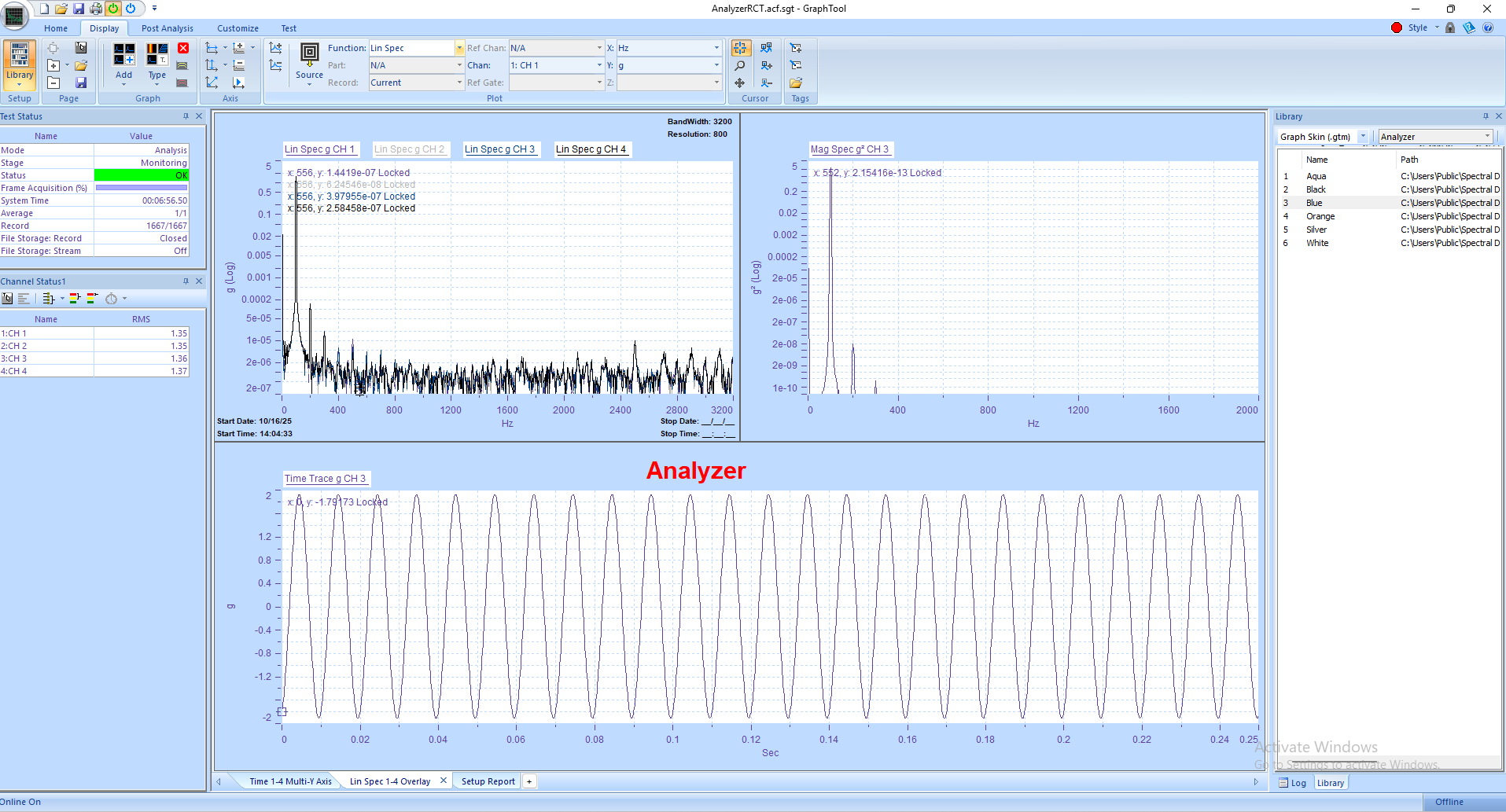
Panther Analyzer extends the power of Spectral Dynamics' next-generation Panther platform with...
The library feature in Panther is handy for keeping all your important files and setups organized and easily accessible. Think of it as your personal filing cabinet for test data and configurations.
It works by letting you save previously recorded data files and test/GTX setups directly into the application's library. This is really helpful because it means you don't have to dig through folders to find what you need; you get instant access right from inside the Panther application without searching through the MS Windows File Explorer. Plus, you can assign an alias or a common name to these files, and even mark them as favorites for even quicker access, which definitely helps avoid those long, confusing file paths!
You can store quite a variety of things in the library, including GTX setups, page setups, graph setups, graph skins, custom status views and panes, frame data files, stream data files, and tags. It's a great way to keep everything streamlined for your testing needs.
Drag and drop graph templates, page setups, status panels or data files, directly onto the page or application window.
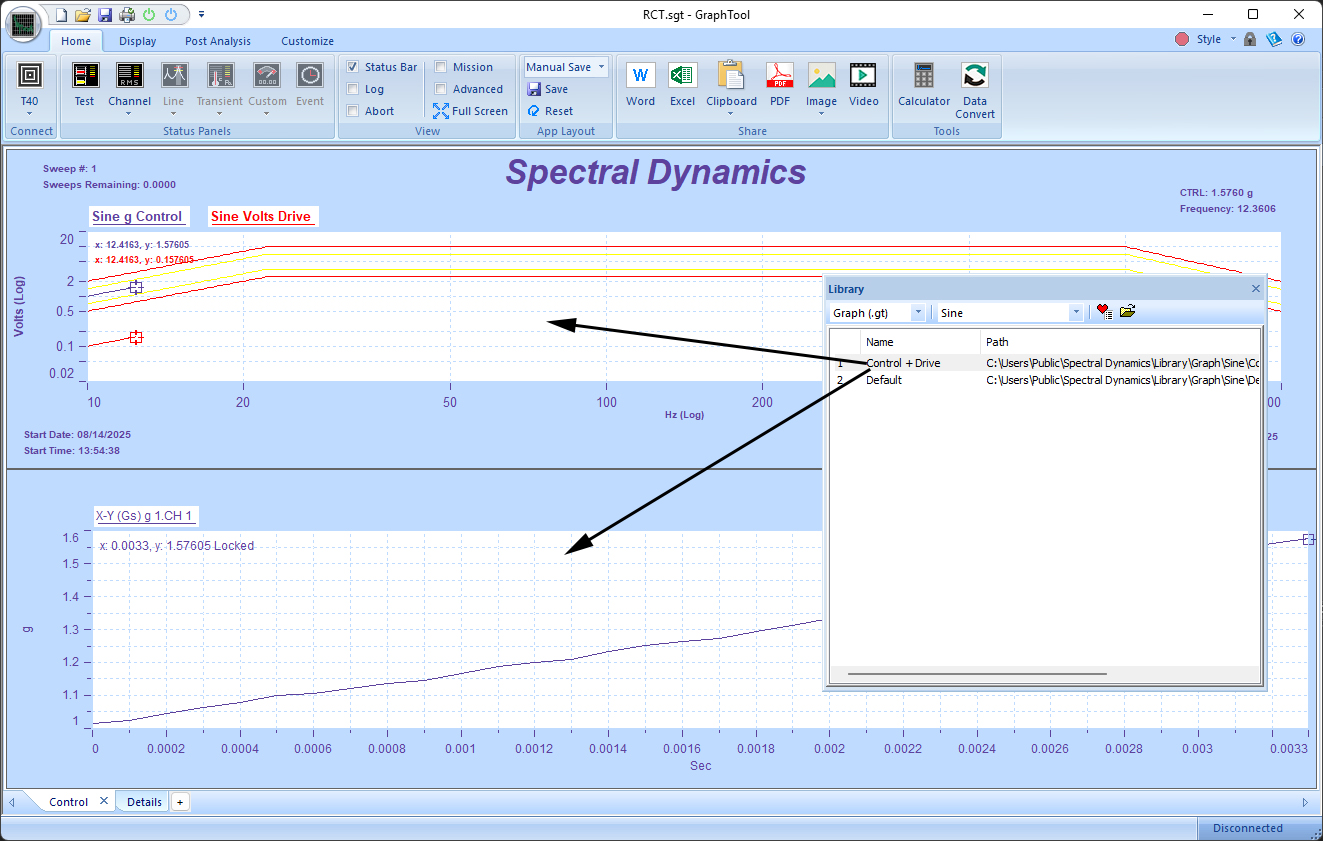
Tags in GTX are incredibly useful for annotating plots and providing context to your data. They act like dynamic labels that can display information about the test, specific channels, or even calculated values. Using the Library, you can drag and drop them anywhere on the page.

Supported Library Categories
|
Category |
Description |
|
Setup |
All graphs and pages. |
|
Page |
All information on a single page. |
|
Graph |
All information in a single graph. |
|
Graph Skin |
The color scheme of a single graph. |
|
Status View |
Used only with Custom Status panels. Contains the setup of the entire panel. |
|
Status Pane |
Used only with Custom Status panels. Contains the setup of a single panel within the entire Custom Status window. |
|
Data File |
Frame based data. |
|
Stream File |
Time stream data. |
|
Tag |
Information labels. |