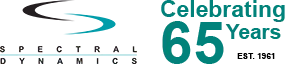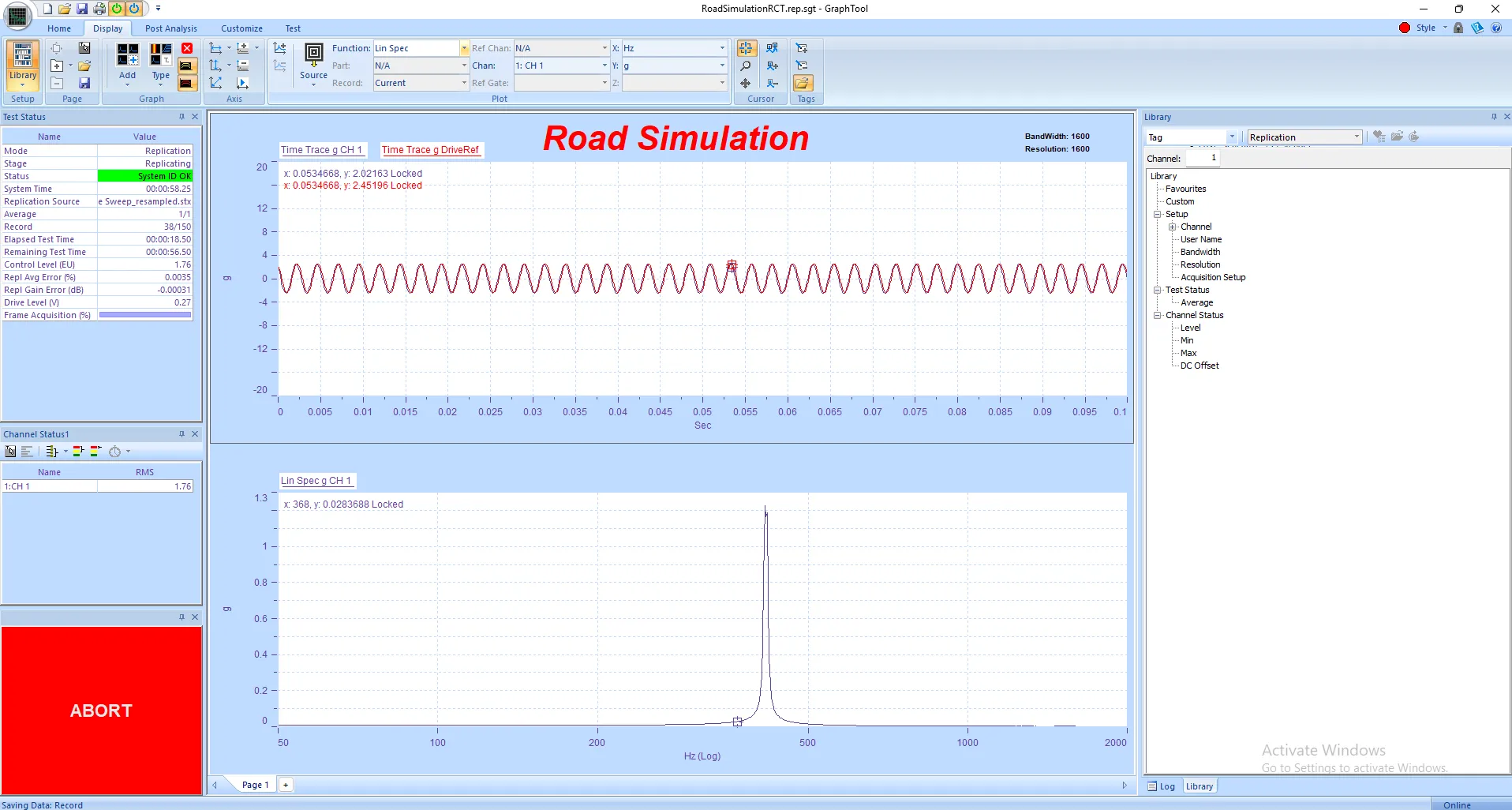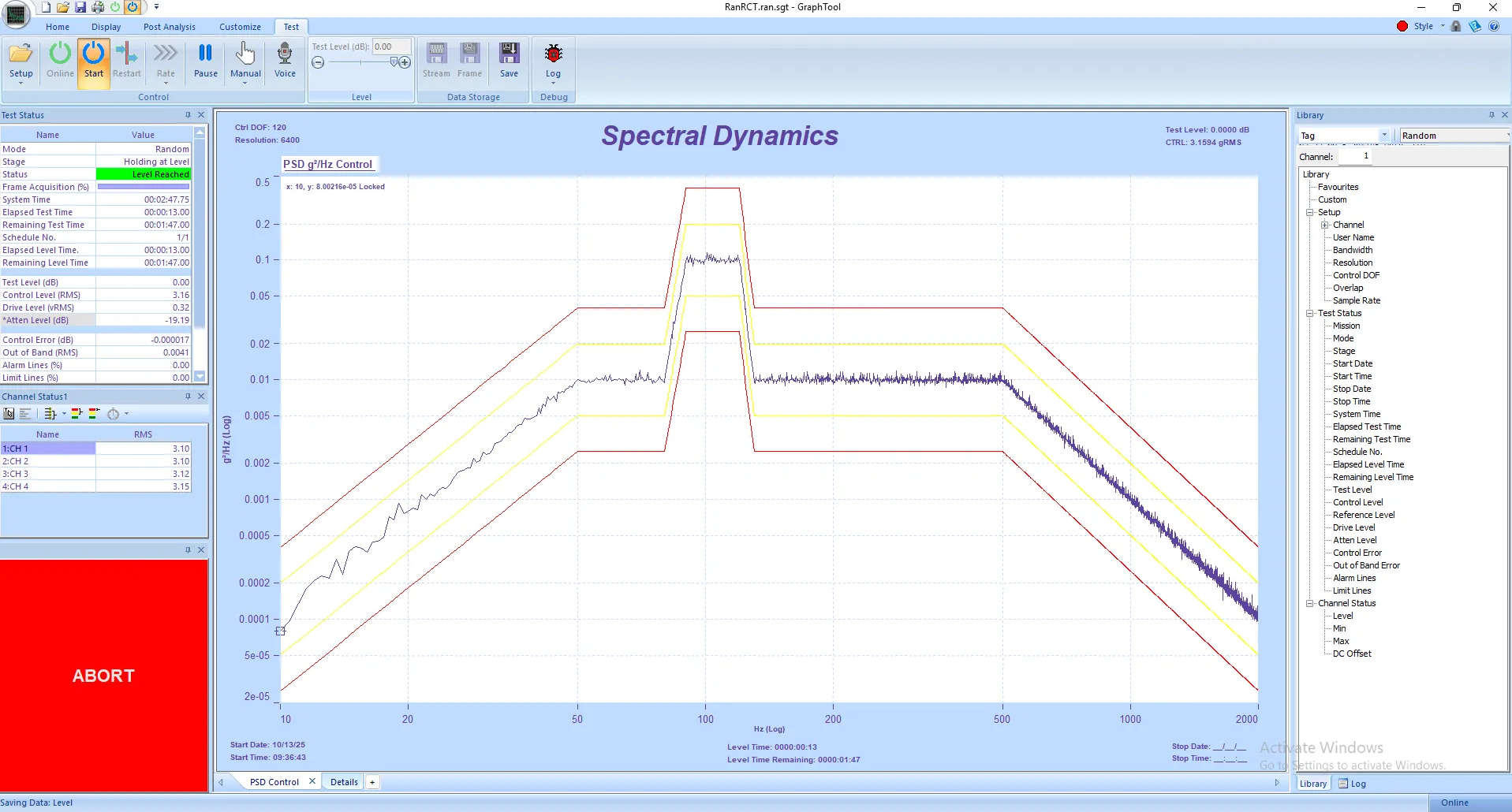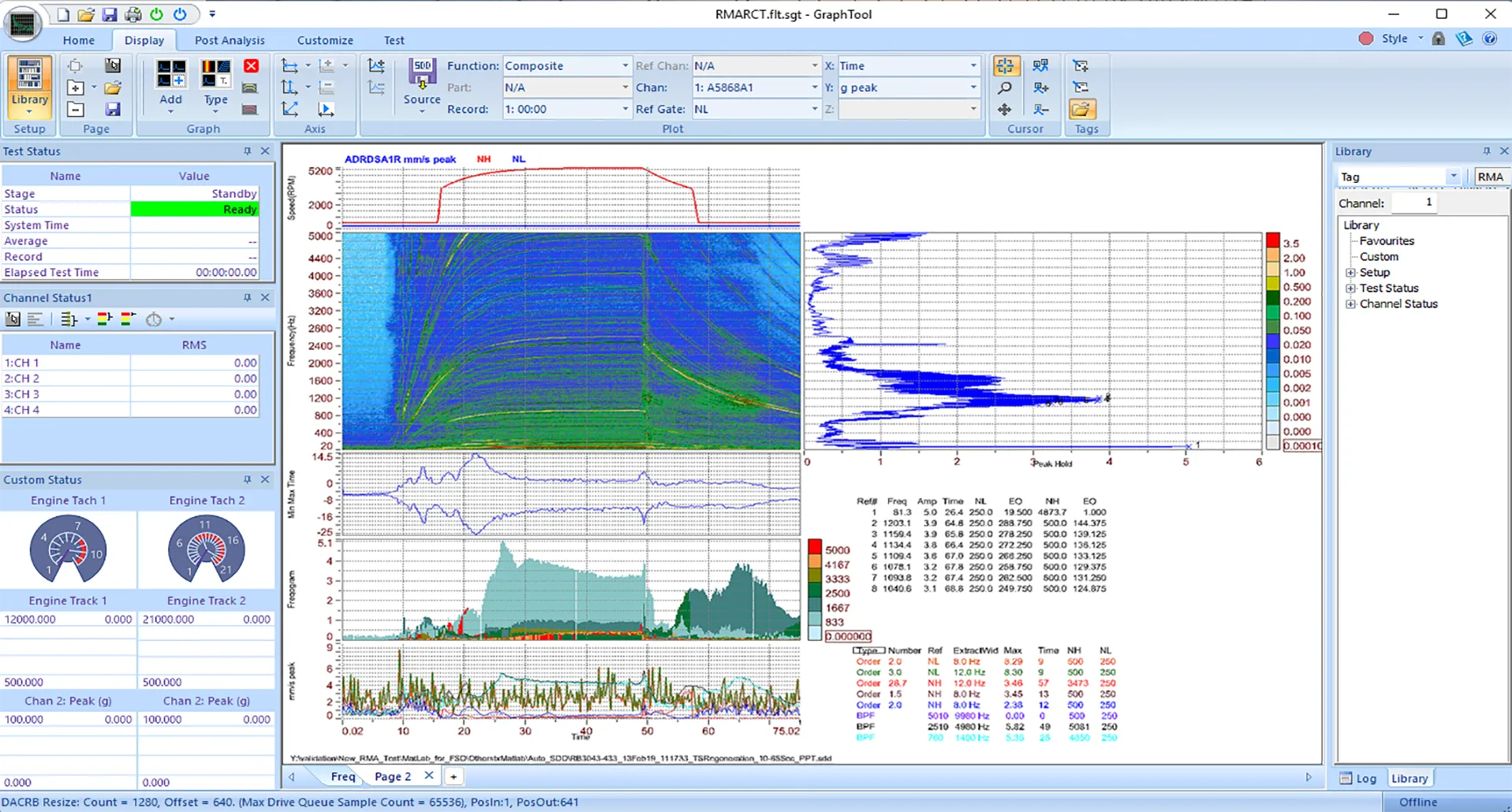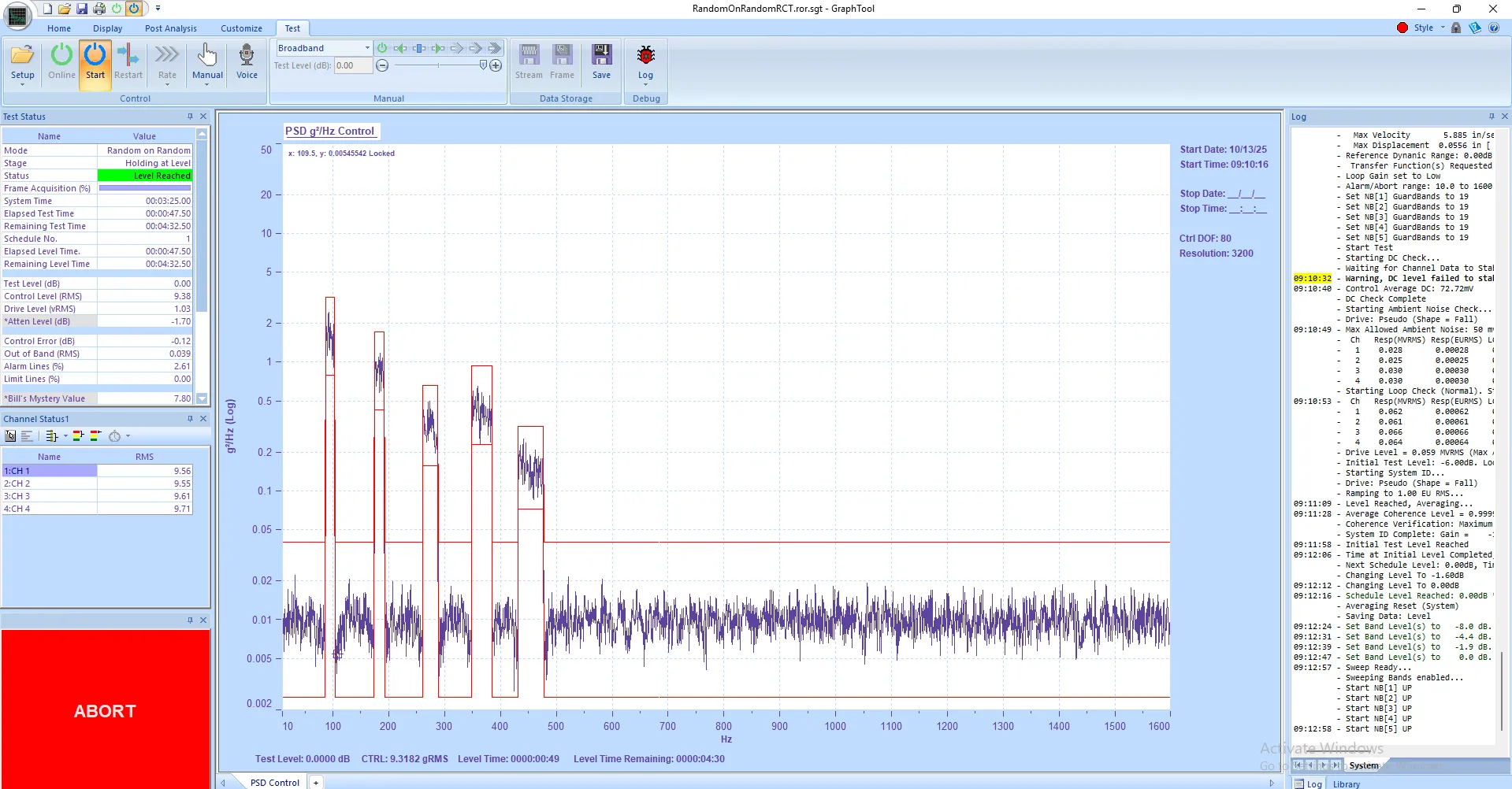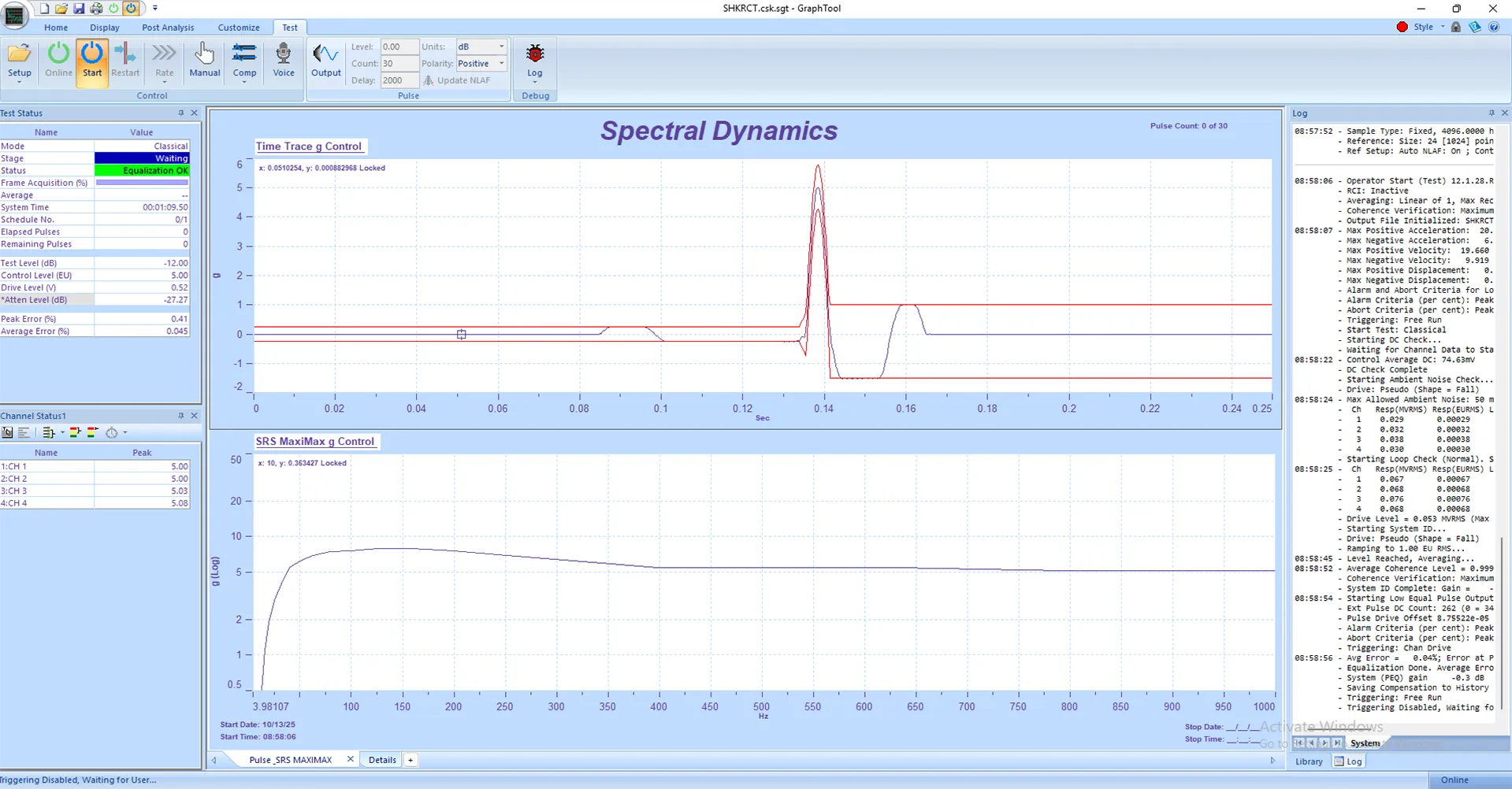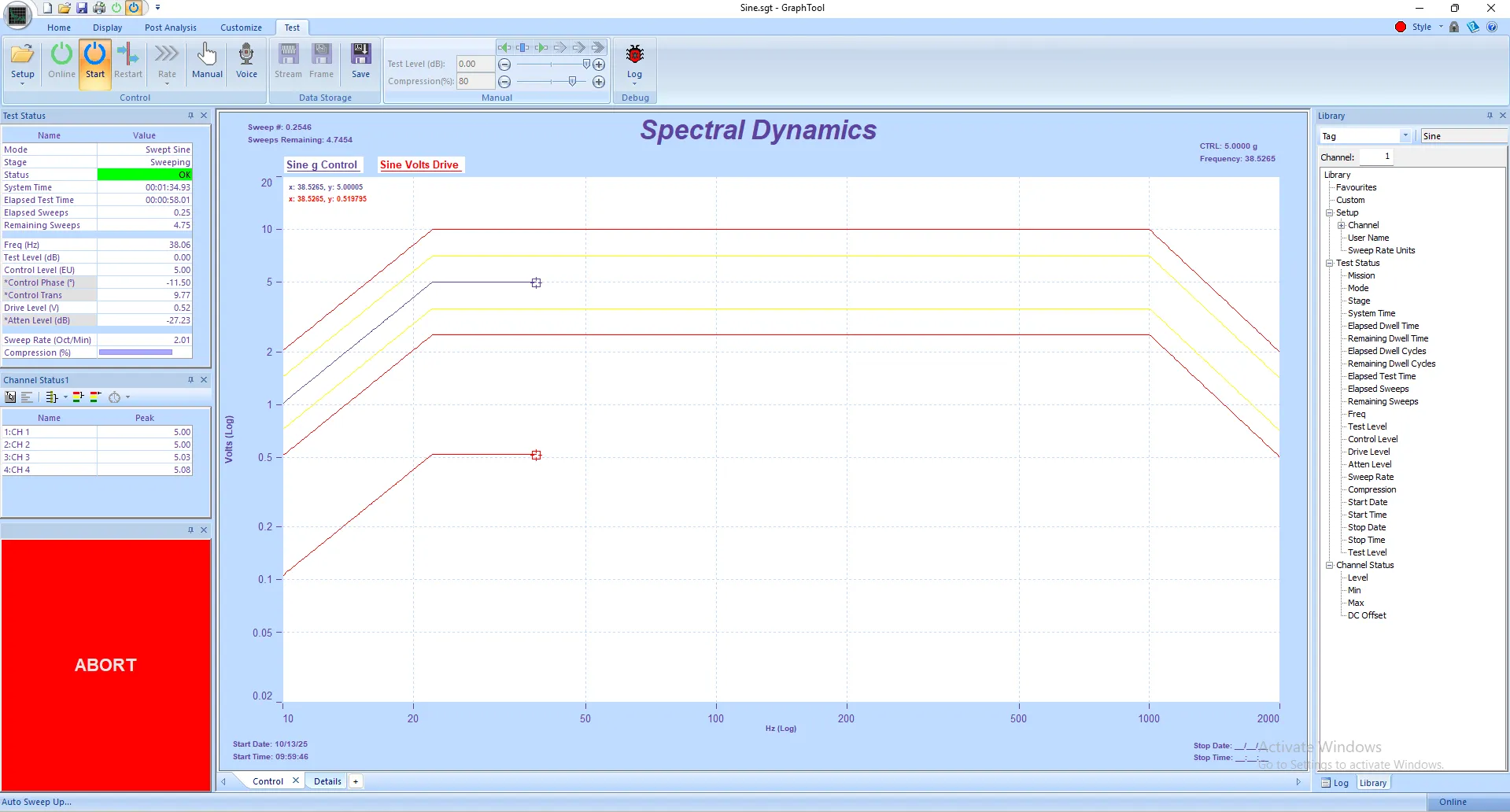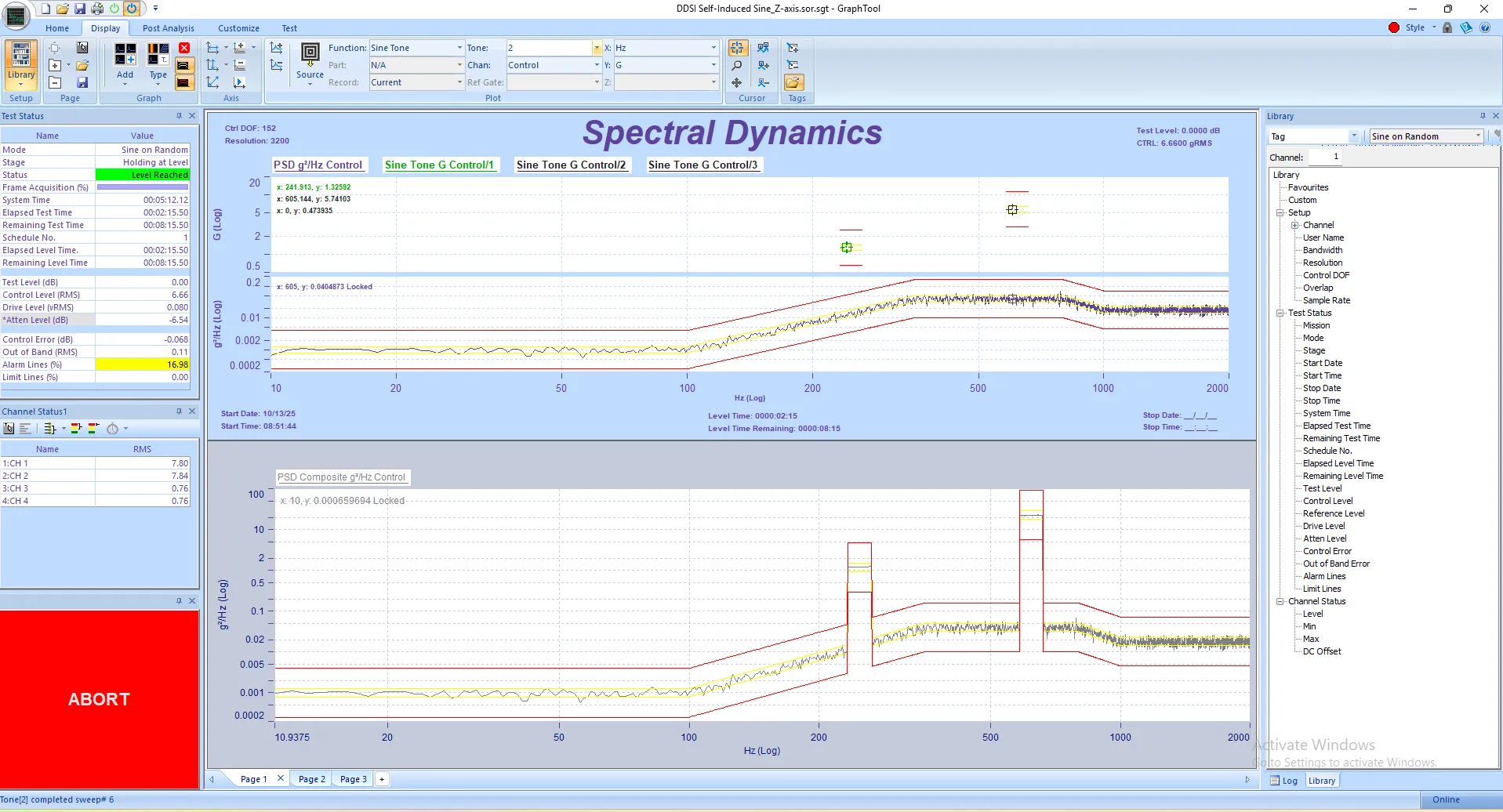PANTHER Mission Simulation: Automated Multi-Application Test Sequencing
Unattended Execution of Complex Multi-Stage Vibration Test Protocols
Overview: Automating Complex Multi-Application Test Sequences
PANTHER's Mission Simulation feature enables complete automation of complex vibration test protocols that require multiple test applications to run sequentially without operator intervention. Unlike single-application test scheduling that automates tests within one application (such as running multiple random profiles in sequence), Mission Simulation orchestrates tests across different applications—allowing you to automatically run a sine sweep, followed by random vibration, followed by shock testing, all in a single unattended mission.
This vibration test automation capability is essential for qualification testing that requires multiple test types, overnight test execution, and any scenario where manual transitions between different test applications would create delays, introduce timing errors, or require constant operator presence. Mission Simulation transforms PANTHER into a fully autonomous test executive capable of running days-long test protocols without human intervention.
Key Applications
- MIL-STD-810 Qualification Testing – Automate sequential vibration, shock, and environmental test protocols
- Accelerated Life Testing (ALT) – Run continuous multi-stress protocols 24/7 without operator presence
- Environmental Stress Screening (ESS) – Execute consistent screening sequences for every production unit
- Automotive Durability Testing – Chain road load, random vibration, and shock testing in realistic duty cycles
Key Mission Simulation Capabilities
PANTHER's automated test sequencing provides comprehensive control over complex multi-application vibration test missions:
- Automate tests across different applications (Random, Sine, Shock, SOR, ROR)
- Configure multiple iterations of each test within the mission sequence
- Set customizable delays between tests for thermal stabilization or other requirements
- Choose automatic start, automatic restart, or user-prompted execution for each test
- Define failure handling behavior (continue to next test or stop mission)
- Repeat entire mission sequence for multiple cycles
- Monitor and control missions through GTX interface with real-time status display
How Mission Simulation Works: Architecture & Operation
Mission Simulation operates at a higher level than individual application test scheduling. While test schedules within applications (like Random or Sine) allow you to chain together multiple profiles within that single application, Mission Simulation chains together complete tests from different applications into a unified sequence.
Creating a Mission: Configuration Process
To create a mission, navigate to File → Mission from any PANTHER control application (Random, Sine, Shock, Random on Random, or Sine on Random). The Mission dialog allows you to build your test sequence by adding test files and configuring execution parameters for each.
For Each Test in the Mission, You Configure:
- Name: The test file to execute (hover over cell to see full filename path)
- Application: Which application runs this test (Random, Sine, Shock, Random on Random, Sine on Random)
- Start Mode: How the test begins (Auto Start, Auto Restart, or User-prompted)
- Delay: Seconds to wait between this test completion and next test start
- No. Iterations: How many times to repeat this specific test before moving to next test in sequence
- Fail Action: What happens if test aborts (Stop mission or Continue to next test)
At the bottom of the Mission dialog, you also specify how many times to repeat the entire mission sequence. This allows you to run the complete multi-application test protocol through multiple cycles for durability testing or statistical validation.
Mission configurations are saved as .xts files (Mission File Application Automation) and can be loaded and modified for different test protocols.
Understanding Start Modes: Auto Start vs. Auto Restart vs. User
The Start Mode setting for each test in your mission determines how that test transitions from the previous test. Choosing the correct start mode optimizes mission execution time while maintaining safety and data quality.
Auto Start Mode
Auto Start issues a complete Start command, which performs all standard pre-test checks including ambient noise measurement, loop check, and (where applicable) System Identification. This is the safest mode and should be used when test conditions may have changed significantly since the previous test, or when transitioning between different test types that require verification of system configuration.
Auto Restart Mode
Auto Restart issues a Restart command if this test has already run at least once in the current mission loop. If this is the first run of this test, it issues a Start command instead. Restart mode speeds up test execution by using a pre-stored drive signal to ramp directly to full level, bypassing ambient noise checks and loop verification. This is most appropriate for repeated tests where conditions are stable and verification is unnecessary.
User Mode
User mode pauses mission execution and prompts the operator (in the main application log or GTX) that the next test is ready for a Start command. The operator must manually issue the Start command for the test to begin. This mode is useful when manual verification or environmental condition confirmation is required before proceeding to the next test phase.
Configurable Delays: Managing Time Between Tests
The Delay parameter (specified in seconds) controls how long the mission waits after one test completes before beginning the next test. This delay is critical for:
- Thermal stabilization after high-excitation tests
- Allowing transients to settle before starting precision measurements
- Providing time for environmental chamber adjustments
- Creating buffer periods for data file closure and storage
- Meeting test standard requirements for recovery periods
Delays can range from zero seconds (immediate transition) to hours if needed. When Start Mode is set to User, the delay parameter is ignored since the operator manually controls transition timing.
Failure Handling: Stop vs. Continue Behavior
The Fail Action parameter determines mission behavior when a test aborts due to limit violations, control signal loss, or other system-detected problems. This setting does NOT apply to user-initiated aborts, which always end the current mission loop.
Stop Mode
If Fail Action is set to Stop, any system abort immediately terminates the entire mission loop. This is appropriate when test integrity demands that all tests in the sequence complete successfully, or when a failure indicates a condition that would compromise subsequent tests (such as damaged test article or sensor failure).
Continue Mode
If Fail Action is set to Continue, the mission proceeds to the next test even if the current test aborts. This mode is useful for screening tests where you want to collect maximum data even if individual test segments fail, or when testing to failure is part of the protocol and you want to continue characterizing behavior after a failure threshold is reached.
Real-World Applications: When Mission Simulation Matters
MIL-STD-810 Qualification Testing
MIL-STD-810 and similar defense qualification standards often require sequential testing with multiple vibration profiles. A typical automated qualification test mission might include:
- Random vibration for transportation simulation (30 minutes)
- 5-minute rest period for thermal stabilization
- Sine sweep for resonance search (multiple axes)
- Classical shock pulses at multiple mounting orientations
- Final random vibration verification test
- Repeat entire sequence 3 times per standard requirements
Without Mission Simulation, an operator must manually transition between each test type, leading to timing variations, potential sequence errors, and inability to run overnight. With Mission Simulation, the entire protocol runs automatically with perfect timing compliance.
Accelerated Life Testing (ALT) Protocols
Accelerated life testing often combines multiple stress types in specific sequences designed to accumulate equivalent field damage in shortened timeframes. A typical ALT mission might include:
- High-level random vibration (simulating 100 hours of field use) - Run 3 iterations
- Shock pulse train (simulating impacts) - Run 5 iterations
- Low-frequency sine sweep (simulating resonant exposure) - Run 2 iterations
- Repeat entire mission 10 times to accumulate 1000 equivalent field hours
Mission Simulation allows this complex protocol to run continuously through nights and weekends, dramatically accelerating time-to-market while ensuring consistent test execution.
Aerospace Component Screening (ESS)
Environmental Stress Screening for aerospace electronics typically requires cycling through multiple vibration profiles to precipitate infant mortality failures. A typical ESS mission includes:
- Broad-spectrum random vibration screening profile (10 minutes)
- Sine-on-random for specific frequency band stress (5 minutes)
- Classical shock (simulating handling) - 3 pulses each axis
- 2-minute stabilization period between each test
- Entire sequence repeated 5 times
- Failure handling: Continue (collect maximum screening data)
Mission Simulation ensures consistent screening for every unit, with complete automation that allows 24/7 operation without operator fatigue or sequence errors.
Automotive Durability & NVH Validation
Automotive components require durability validation across multiple operational scenarios. A typical automotive test mission might include:
- Road load simulation profile (highway) - 2 hours
- Road load simulation profile (rough road) - 1 hour
- Engine mount vibration profile (idle conditions) - 30 minutes
- Engine mount vibration profile (WOT acceleration) - 15 minutes
- Shock simulation (potholes and bumps) - 100 shock events
- Repeat mission until failure or 100,000 equivalent miles achieved
The ability to chain Road Simulation, Random, and Shock applications in a single mission allows realistic duty cycle testing that accurately represents field conditions.
Controlling Missions: GTX Interface & Real-Time Monitoring
Once a mission is configured, it is controlled through PANTHER's GTX (GraphToolX) application rather than through individual test application windows. This centralized control interface provides comprehensive mission management without needing to switch between different application windows.
GTX Test Tab: Mission Control Section
In GTX, navigate to the Test tab to access mission controls. The Mission section provides the following functions:
Launch Button
Starts the currently defined mission setup. If clicked during an active mission run, it pauses the current test and provides a "Relaunch" option to resume from where it was paused.
Reset Button
If the mission has been paused, Reset returns the mission to its beginning state, allowing you to restart the entire sequence from the first test.
Next/Previous Buttons
These buttons allow manual navigation through the mission test sequence. Next advances to the next test (if available), and Previous returns to the previous test in the mission. These controls are particularly useful when using User start mode or when manual intervention is required during mission execution.
Mission Status Panel: Real-Time Progress Monitoring
To monitor mission progress in real-time, enable the Mission Status panel in GTX. Under the Home tab, in the View section, check the Mission checkbox. The Mission Status panel appears on the left side of GTX (you may need to resize the main graph window to view it).
The Mission Status panel displays:
- Complete mission sequence with all tests listed
- Current test highlighted with a box around the active entry
- Completed tests shown with red text during inter-test delay periods
- Test application type and iteration progress for each entry
- Overall mission cycle progress
This real-time status display allows engineers to monitor mission progress from anywhere on the network (if GTX is connected remotely), verify correct test sequencing, and identify exactly where in the mission sequence the system currently operates.
Mission Simulation Combined with RCI: Ultimate Test Automation
For maximum automation capability, Mission Simulation can be combined with PANTHER's Remote Control Interface (RCI) to create fully autonomous test laboratories. While Mission Simulation handles sequencing between different PANTHER test applications, RCI enables communication with external equipment like environmental chambers.
A complete automated test scenario might include:
- Environmental chamber ramps to hot temperature
- Chamber signals PANTHER via RCI input when stabilized
- Mission Simulation launches automatically (triggered by RCI)
- Mission runs through complete multi-application test sequence
- Upon mission completion, PANTHER signals chamber via RCI output
- Chamber transitions to cold temperature
- Process repeats for complete temperature cycling protocol
This level of integration eliminates virtually all manual intervention, allowing complex combined-environment qualification testing to run continuously through nights, weekends, and holidays.
Technical Specifications: Mission Simulation Capability
| Feature | Specification |
|---|---|
| Supported Applications | Random, Sine, Shock, Sine on Random, Random on Random, Road Simulation |
| Tests Per Mission | Unlimited (practical limit: system resources) |
| Iterations Per Test | 1 to 9999 |
| Mission Cycles | 1 to 9999 (repeat entire mission sequence) |
| Delay Range | 0 seconds to 999,999 seconds (277 hours) |
| Start Modes | Auto Start, Auto Restart, User-prompted |
| Failure Handling | Stop mission or Continue to next test |
| Mission File Format | .xts (Mission File Application Automation) |
| Control Interface | GTX (GraphTool X) with real-time mission status display |
| External Integration | RCI (Remote Control Interface) for environmental chambers and external equipment |
Benefits: Why Mission Simulation Transforms Test Operations
Maximize Equipment Utilization Through 24/7 Operation
Mission Simulation enables true 24/7 unattended operation. Tests that would traditionally require an operator present to manually transition between different test types can now run continuously through nights, weekends, and holidays. This dramatically improves equipment utilization rates and accelerates time-to-market for product development and qualification.
Eliminate Sequencing Errors and Timing Variations
Manual test sequencing is error-prone. Operators can load the wrong test file, miss protocol steps, or introduce timing variations that compromise test validity. Mission Simulation ensures perfect sequence adherence and timing consistency for every test run, every time—critical for regulatory compliance and data quality.
Ensure Test Standard Compliance
Many test standards specify exact sequences, timing, and rest periods between different test types. Mission Simulation enforces these requirements automatically, creating auditable test records that demonstrate standards compliance. The saved .xts mission files document exact test protocols and can be version-controlled for traceability.
Free Engineers for Higher-Value Work
By eliminating the need for operators to monitor test equipment and manually transition between test phases, Mission Simulation frees skilled engineers to focus on data analysis, test development, and other high-value activities rather than routine test execution and monitoring.
Perfect Test-to-Test Repeatability
Mission Simulation ensures that every test article experiences identical test sequencing, timing, and conditions. This repeatability is essential for statistical analysis, production screening, and comparison testing where variations in test execution could mask or exaggerate product differences.
Reduce Per-Test Costs and Accelerate Throughput
Automated test execution reduces labor costs associated with test monitoring and manual sequencing. Equipment that runs 24/7 completes more tests per year without capital expenditure for additional test systems. For high-volume screening and qualification testing, these efficiency gains create substantial cost savings.
Summary: Mission Simulation as Essential Infrastructure
PANTHER's Mission Simulation capability represents a fundamental advancement in vibration test automation. By enabling orchestration of multiple test applications into unified, unattended test sequences, Mission Simulation transforms vibration controllers from individual test tools into comprehensive test executives capable of executing complex multi-day protocols without human intervention.
Whether conducting MIL-STD-810 qualification sequences, accelerated life testing, environmental stress screening, or automotive durability validation, Mission Simulation ensures consistent execution, perfect timing compliance, and maximum equipment utilization. Combined with RCI for external equipment integration, Mission Simulation creates truly autonomous test laboratories that operate around the clock with minimal operator presence.
For test laboratories facing increasing test complexity, tighter schedules, and pressure to reduce costs while improving quality, Mission Simulation is not just a convenience—it's essential infrastructure for competitive test operations.